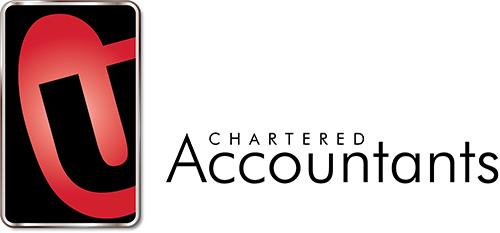Downloading CSV Files from Internet Banking
Rather than us spending time manually entering information into our accounting software, you can simply provide us with a detailed list of transactions direct from your bank account.
The easiest way to do this is by exporting a .CSV format file from internet banking. This is a file which saves data in a table structured format, and looks very similar to an Excel spreadsheet.
Choose from the list below to see the step-by-step instructions for your bank.
ANZ
- Select the account you want to download transactions for.
- Click ‘Export‘
- Enter the date range for the transaction period EG: 1 Apr 2022 to 31 Mar 2023
- Change the Format to ‘CSV‘
- Click ‘Export‘
ASB
- Open the menu in the top left of the screen.
- Under ‘Accounts’, select ‘Search and Export’.
- Select the account you want to download transactions for.
- Enter the date range for the transaction period EG: 1 Apr 2022 to 31 Mar 2023
- Change the Export Format to ‘CSV – Generic‘
- Click ‘Export‘
BNZ
- Select the account you want to download transactions for.
- Click ‘Export‘ at the top of the screen
- Change the Format to ‘CSV‘
- Enter the date range for the transaction period EG: 1 Apr 2022 to 31 Mar 2023
- Click ‘Export‘
Kiwibank
- Select the account you want to download transactions for.
- Click ‘Search/export options‘
- Enter the date range for the transaction period EG: 1 Apr 2022 to 31 Mar 2023
- Change the Export format to ‘Comma Separated Values – Full (CSV)‘
- Click ‘Export‘
Westpac – Personal
- From the accounts screen, select the account you want to download transactions for.
- Select ‘Export transactions‘
- Enter the date range for the transaction period EG: 1 Apr 2022 to 31 Mar 2023
- Select the format of the file as ‘CSV dd/mm/yyyy‘
- Click ‘Export‘
Westpac – Business
- Under ‘Balances & Reporting‘, select ‘Export‘
- Click ‘New Export Profile‘
- Type a file name and select the format of the file as ‘CSV dd/mm/yyyy‘
- Select the account you want to download transactions for.
- Enter the date range for the transaction period EG: 1 Apr 2022 to 31 Mar 2023
- Click ‘Continue‘ and ‘Confirm‘